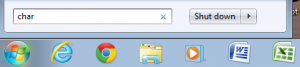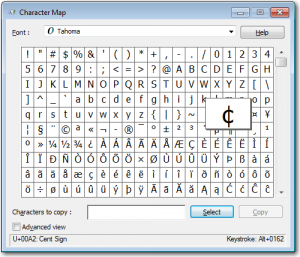How much time do you waste trying to remember how to insert a character into your Word document? Whether you want to insert the copyright symbol © or you want to create a better fraction – ½ rather than the clunky 1/2, you can make your life a lot easier if you remember this cool shortcut to finding a Word character…
How much time do you waste trying to remember how to insert a character into your Word document? Whether you want to insert the copyright symbol © or you want to create a better fraction – ½ rather than the clunky 1/2, you can make your life a lot easier if you remember this cool shortcut to finding a Word character…
Imagine you’re typing along and you want to use some odd character that’s not on your keyboard, like the cent sign (¢). If you’re using Word there likely is some sort of shortcut you could use to get this character, but you can’t remember what it is. And for that matter, you just don’t use this character often enough to care about remembering, you just want to finish your document.
Just click on the Start button at the bottom left of your keyboard and then type “char” in the search box, and then press the Enter key.
You will be given the Character Map screen. Find the odd character you need, select it and then you can Copy it and paste it into your document. This screen even gives you the keyboard shortcut that will not only work in Word, but in other editors as well (notice it in the bottom right corner of the screen below). Try it. Hold down the Alt key and on your keypad type in 0162. Tada! You get the cent sign.
Extra tip: You can select multiple characters and then copy and paste them all at once.
For example I selected these 3 characters ($¢£) and then pasted them here all in one move.
When you know the tricks and shortcuts of how to use the Microsoft Suite of Word, Excel, and Access you can dramatically increase your productivity and professionalism. Plus you save yourself a ton of frustration and time. Do you have a big database project ahead? Contact me and let’s talk about custom designing a software solution to make your life a lot easier.